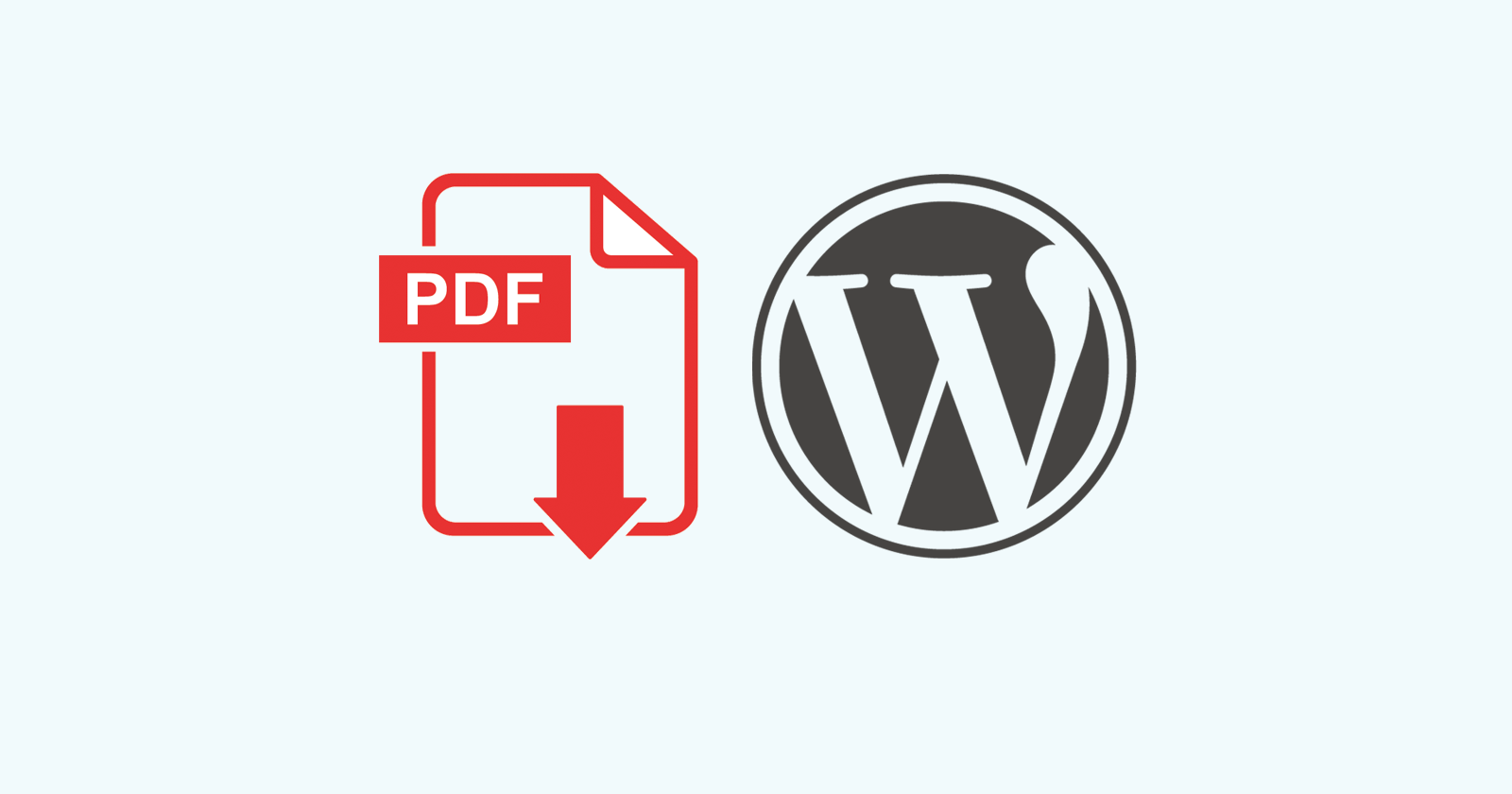Introduction to WordPress for Beginners with PDF.
WordPress for beginners offers an accessible and user-friendly platform to bring their ideas to life. In this guide, we’ll delve into the fundamental aspects of WordPress, with a specific focus on seamlessly integrating PDFs into your website. Embracing WordPress for beginners means embarking on a journey of simplicity and creativity, and incorporating PDFs adds a layer of versatility to your content.
What is WordPress?
Originally designed as a blogging tool, WordPress has undergone significant evolution to accommodate the publishing of various web content. Venturing into the realm of website creation, particularly for individuals new to the digital landscape, becomes exceptionally approachable with the aid of WordPress for beginners. This platform, renowned for its user-friendly interface, has become synonymous with both simplicity and versatility, enabling even those with limited experience to effortlessly establish a strong online presence. WordPress for beginners signifies entering a realm where simplicity intertwines with creativity, paving the way for an exciting journey into the digital world.
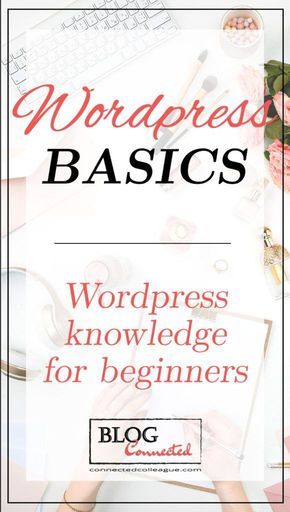
Steps to Use WordPress for Beginners with PDFs.
1. Login to Your WordPress Dashboard:
- Access your WordPress dashboard by adding /wp-admin to your domain and logging in with your credentials
2. Navigate to the Media Library:
- In the dashboard, go to “Media” and select “Library.”
3. Upload Your PDF
- Click on the “Add New” button.
- Select and upload your PDF file.
4. Create or Edit a Page/Post:
- Go to “Pages” or “Posts” in the dashboard.
- Either create a new page or post, or edit an existing one.
5. Insert a PDF link:
- While in the page/post editor, place the cursor where you want the PDF link.
- Click on the “Add Media” button.
- Select the uploaded PDF from the Media Library.
- Add a title, caption, and alt text if needed.
- Click “Insert into post” to create a link to the PDF.
6. Save or publish your page or post:
- Save your changes or publish your page or post to make the PDF link live.
7. Test the PDF link:
- Preview your page or post and click on the PDF link to ensure it opens or downloads correctly.
How to remain relevant with WordPress for beginners using PDF
WordPress involves not only keeping up with the latest updates and trends but also providing valuable content to your audience. Integrating PDFs into your WordPress site can be a great way to enhance your content and engage your visitors. Here’s a guide on how beginners can stay relevant with WordPress by incorporating PDFs:
- Stay updated with WordPress: Regularly update your WordPress installation, themes, and plugins to ensure you have access to the latest features and security improvements. This helps in maintaining a secure and efficient website.
- Choose a Responsive Theme: opt for a responsive theme that adapts to various screen sizes. This ensures that your website looks good and functions well on desktops, tablets, and mobile devices.
- Quality Content Creation: Create high-quality, relevant, and valuable content for your audience. This includes blog posts, articles, and any PDF documents you plan to incorporate. Useful content attracts and retains visitors.
- Create informative PDFs: Develop informative PDFs that complement your written content. This could include guides, whitepapers, tutorials, or any resource that adds value to your audience. Ensure that the content is well-structured and visually appealing.
- Optimize for SEO: Implement SEO best practices to improve the visibility of your WordPress site. Use relevant keywords in your content, headings, and meta descriptions. This helps search engines understand the relevance of your content.
- Utilize PDFs for Lead Magnets: Consider using PDFs as lead magnets. Create downloadable resources that visitors can access in exchange for their email addresses. This helps build your list for future engagements.
- Easy PDF Integration: WordPress makes it easy to integrate PDFs into your content. Simply upload your PDF files to your media library and use the provided link to make them accessible within your posts or pages.
WordPress for beginners using PDF and effective hosting service
When initiating your journey with WordPress, the selection of a reliable and effective hosting service is paramount. https://www.hostlingo.com, an option worth considering, stands out for its competitive features and robust support. and user-friendly interface.
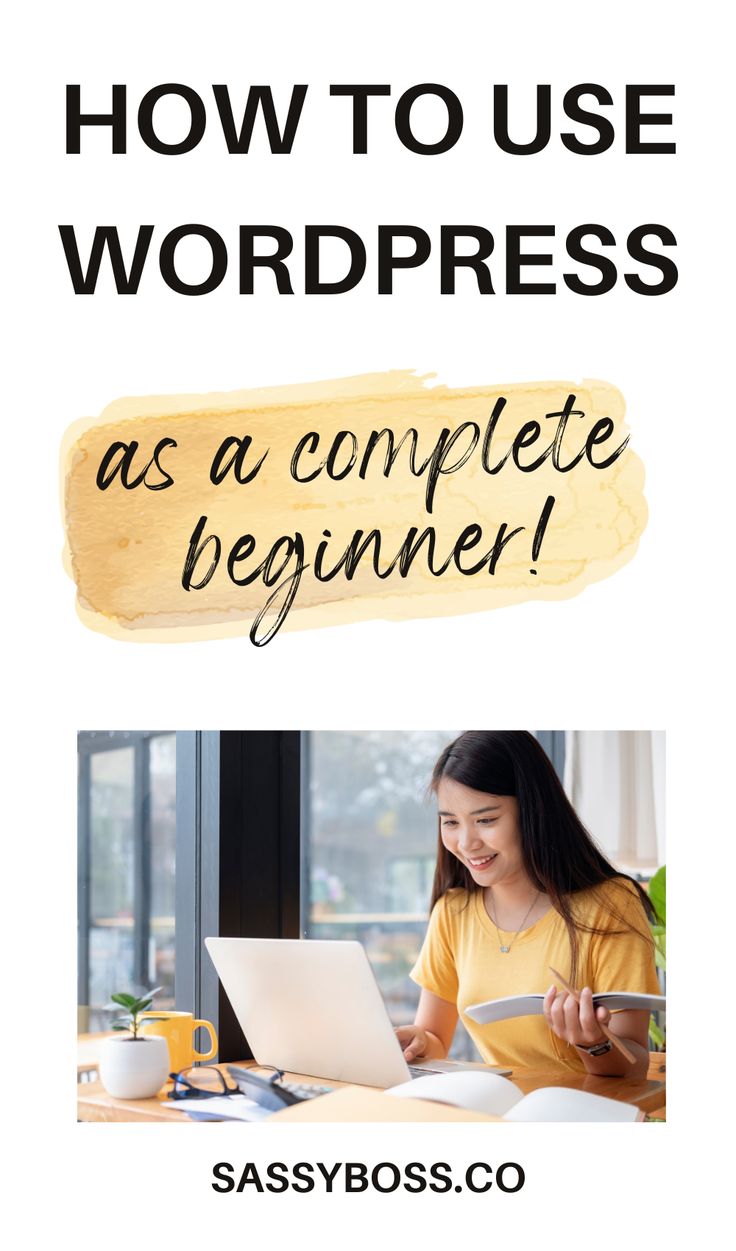
Domain Setup:
After securing your hosting plan, proceed to choose a domain name that aligns with your website’s identity. Many hosting providers, including Hostlingo, often include a complimentary domain as part of their comprehensive packages.
Installing WordPress:
Streamline the setup of your WordPress site by leveraging HostLingo’s one-click installation feature, accessible through its intuitive dashboard. This user-friendly process is designed to get your website up and running swiftly.
Navigating the WordPress Dashboard:
Mastering the WordPress dashboard is pivotal to efficiently creating and managing your content. Familiarize yourself with the intuitive interface, ensuring a smooth workflow as you build and refine your website.
In summary:
This comprehensive guide underscores the simplicity and versatility of WordPress for beginners, emphasizing the integration of PDFs, staying relevant with valuable content, and the importance of choosing an effective hosting service like https://www.hostlingo.com for a seamless experience.